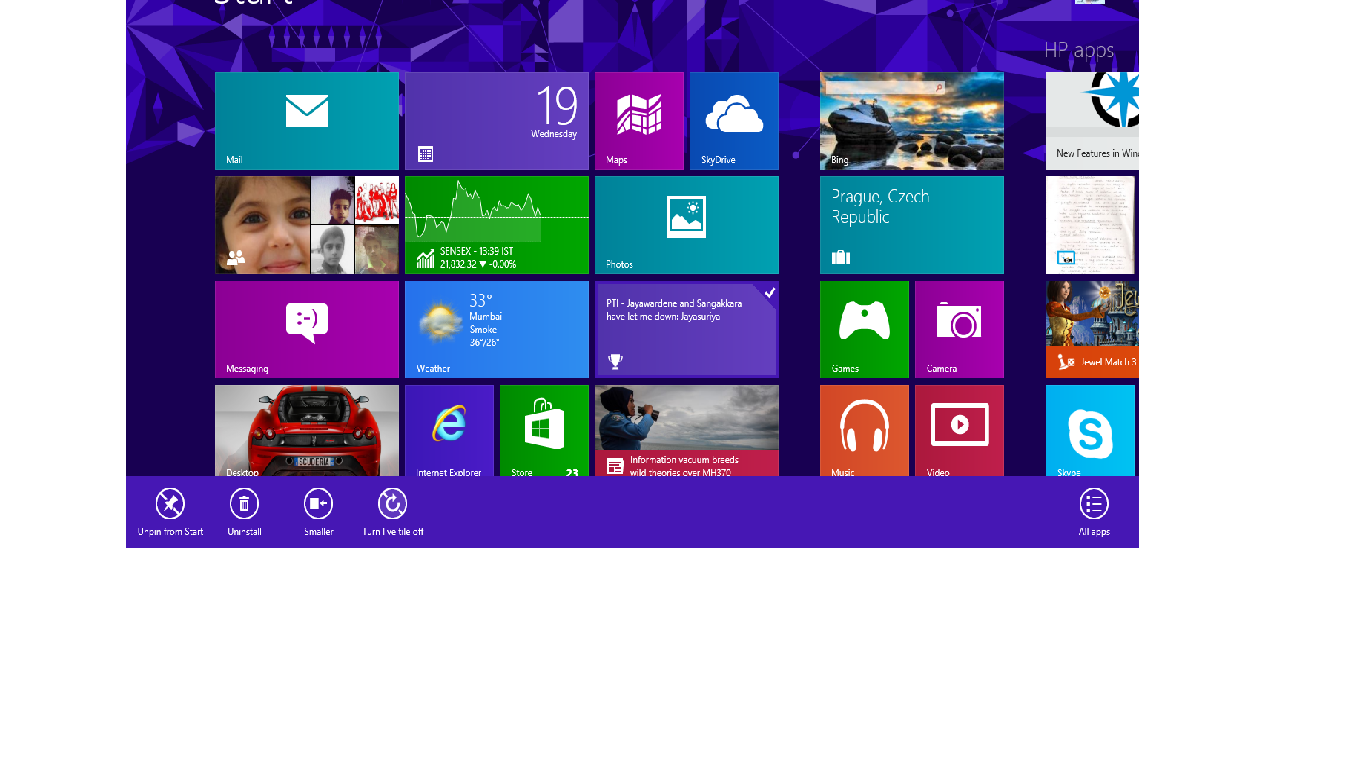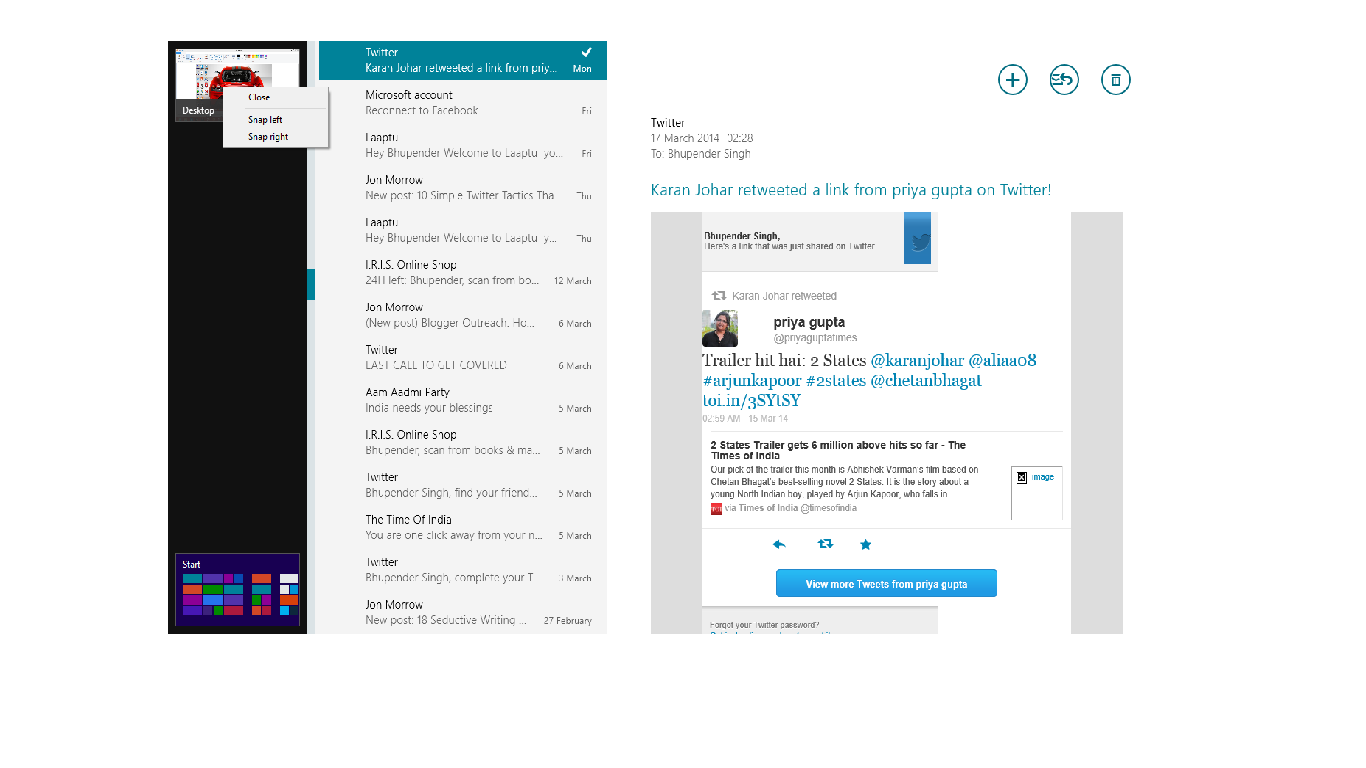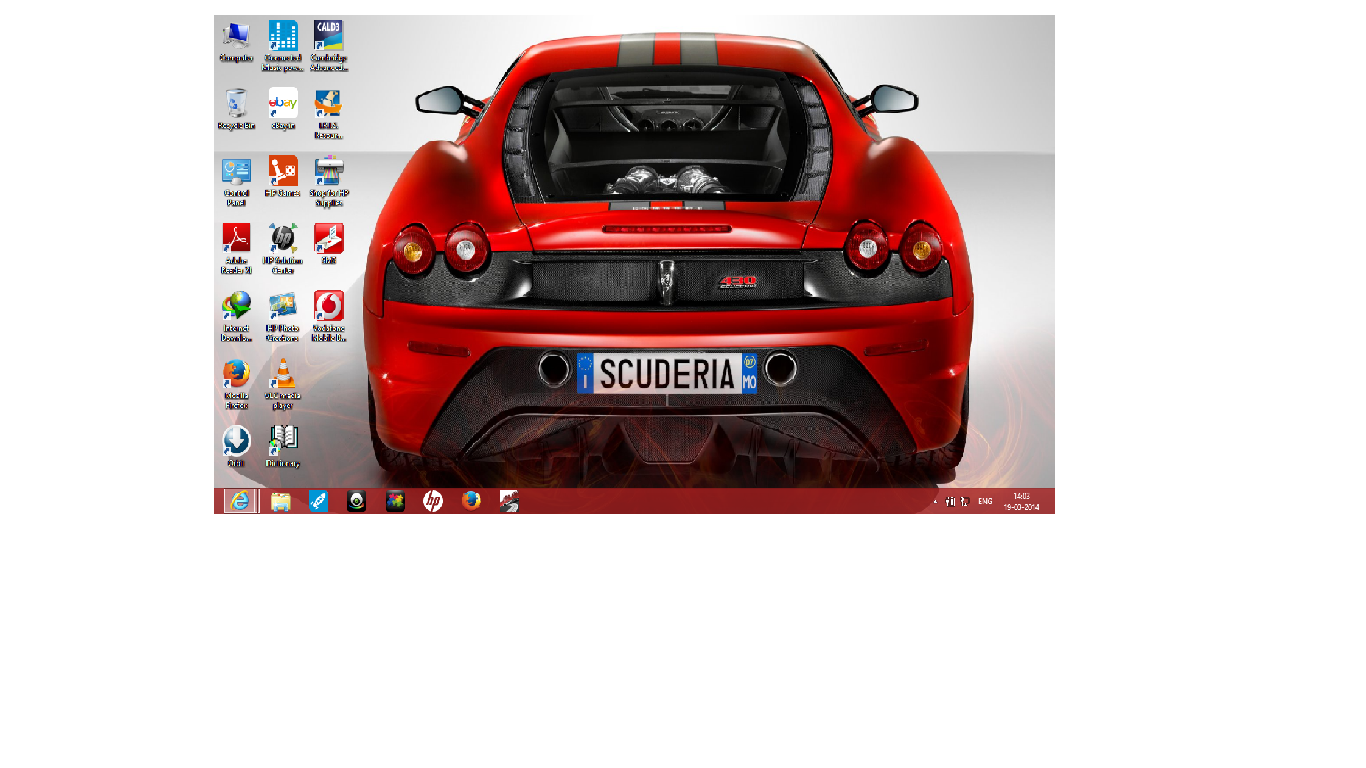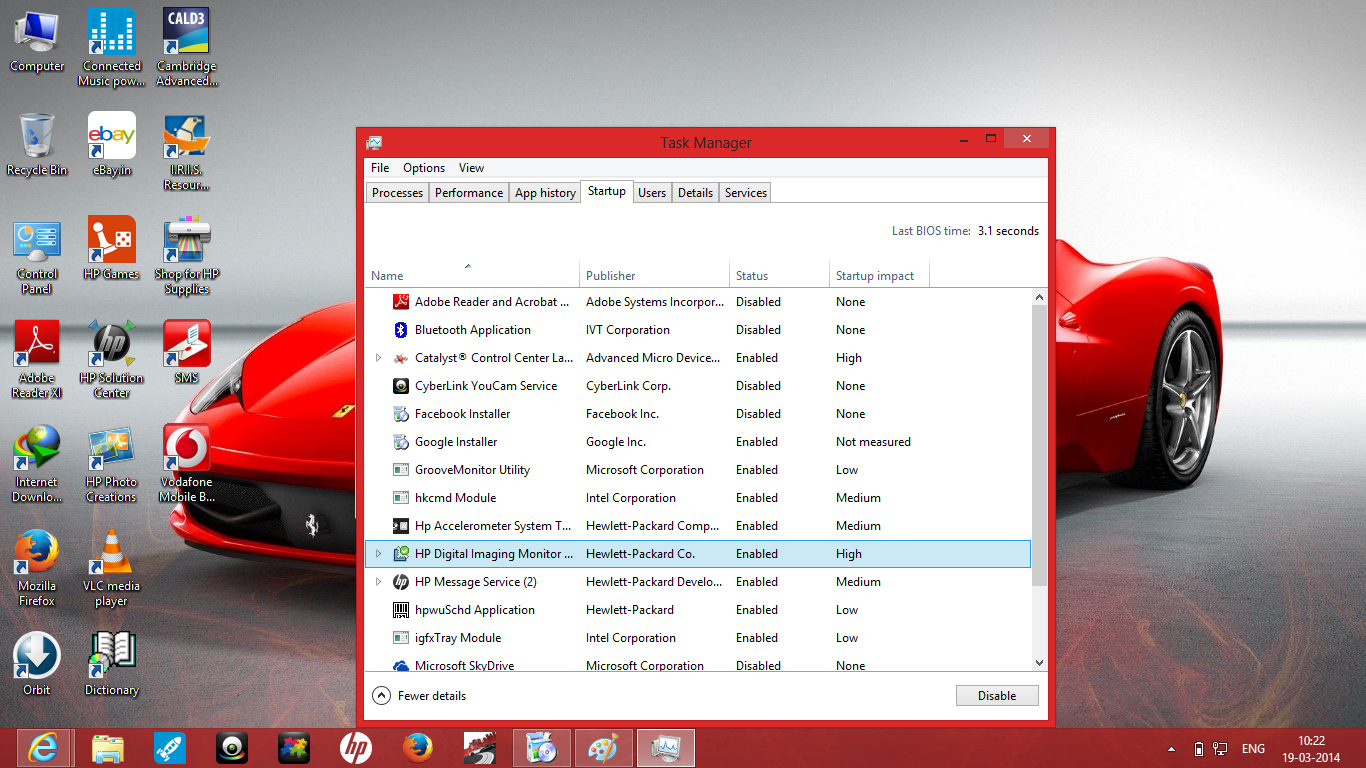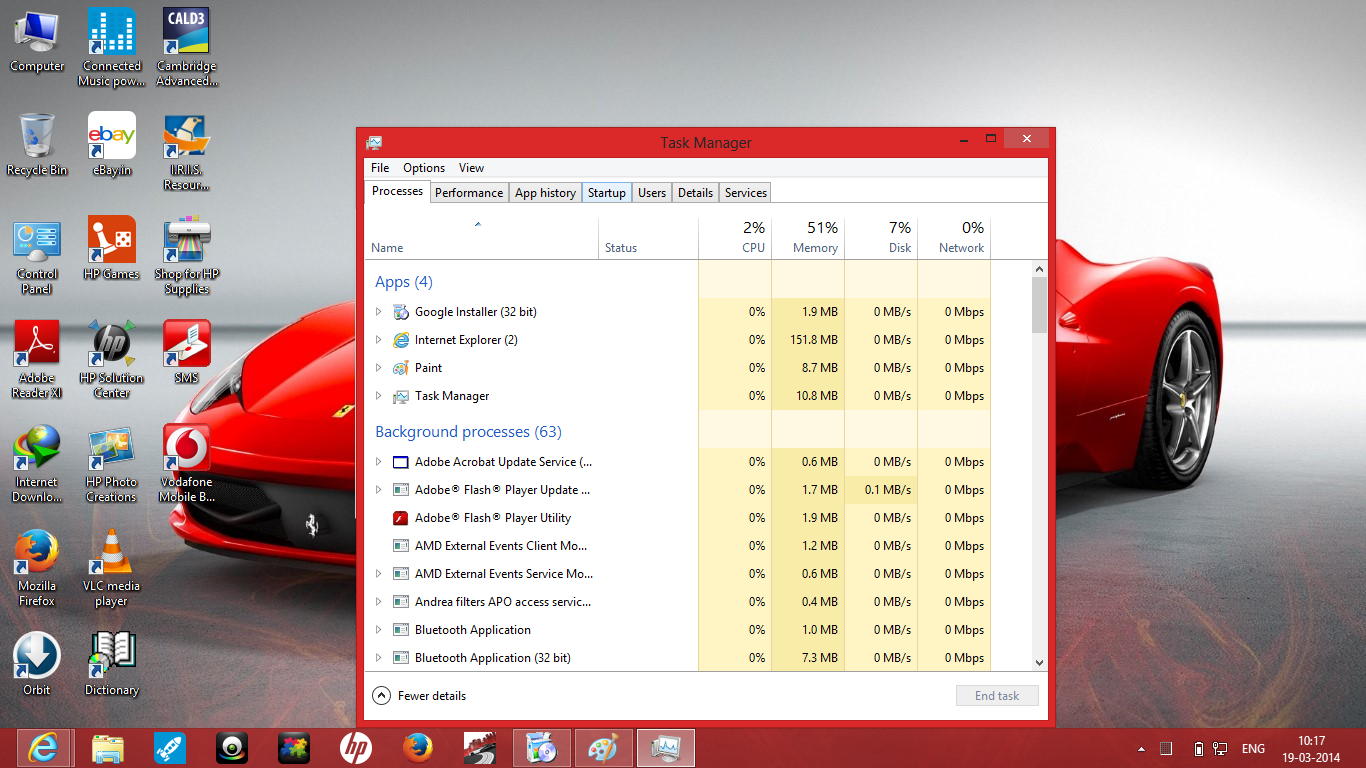Are you fed up only the ten minutes free live streaming offered to you by starsports.com, then I have something that to my view will help you in solving this problem. You can watch free matches unlimited but the thing s you need to repeat the process every ten minutes.
For suggestions Contact
Alternative good Trick
- Open starsports.com and choose the match you want to see, you can select any of the sports like cricket, football etc.
- After watching for ten minutes if you haven't subscribed a message will appear.
- Close the tab in which you have opened the site.
- Now, in Internet explorer go to Settings-----------Safety-----------Delete browsing history.
- In the options select the first three options and delete them.
- Now, you can open starsports.com in other tab to watch again the match.
- After 10 minutes again repeat this process.
For suggestions Contact
Alternative good Trick
- Open the website starsports.com.
- change your date of the system to the previous day i.e. 06-04-2014.
- You can use control panel for this.
- Now reload the page time will be increased to 15:00 min and it will never go below 14:00.
- So now you can enjoy ipl, FIFA, Formula 1 etc. free hd streaming on your pc all here you need is a good internet connection preferably 3G or 4G.